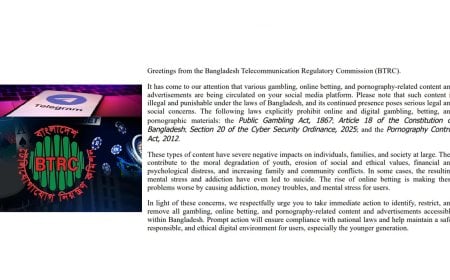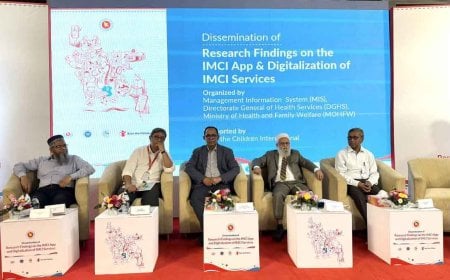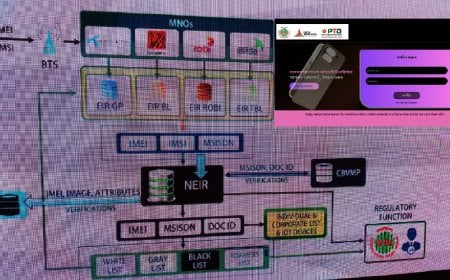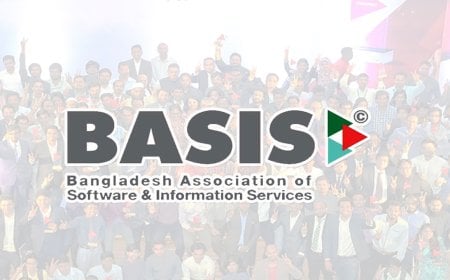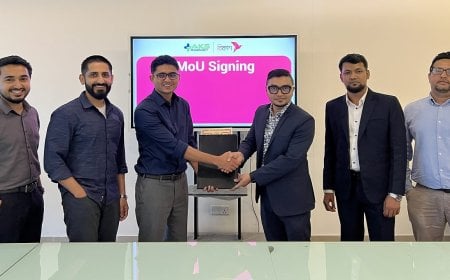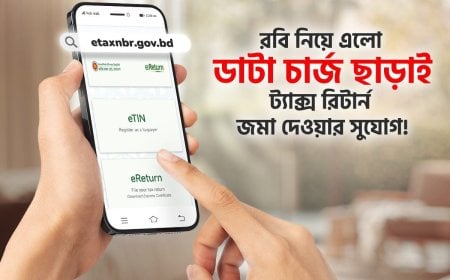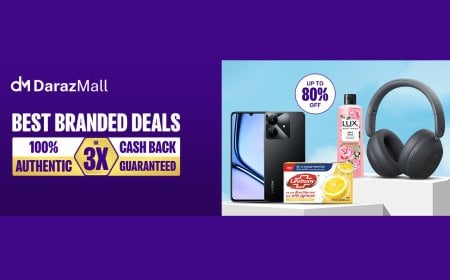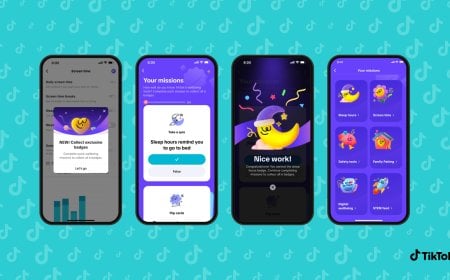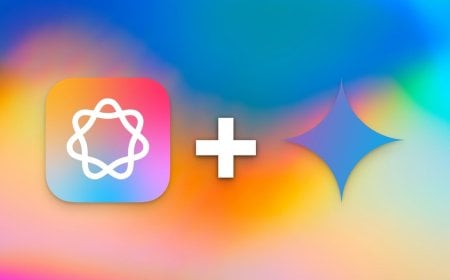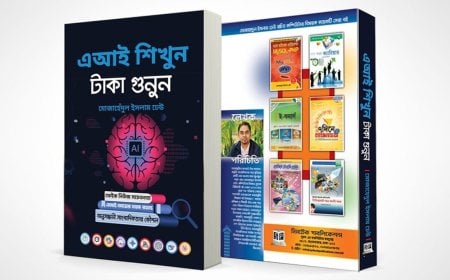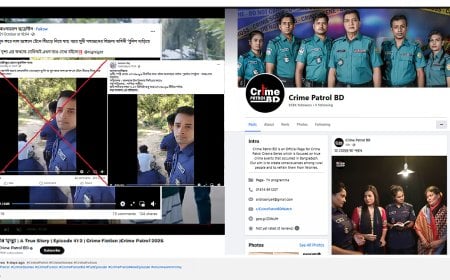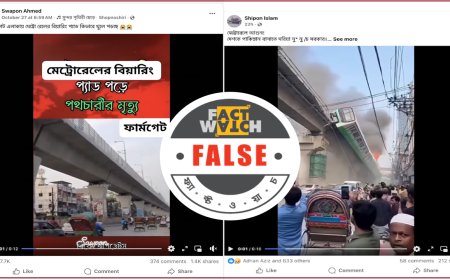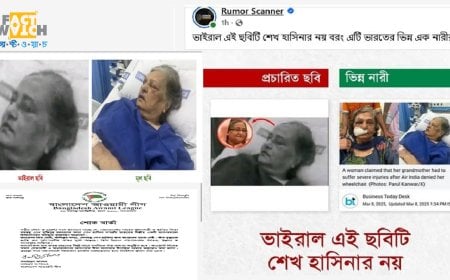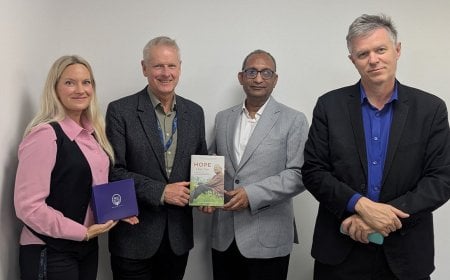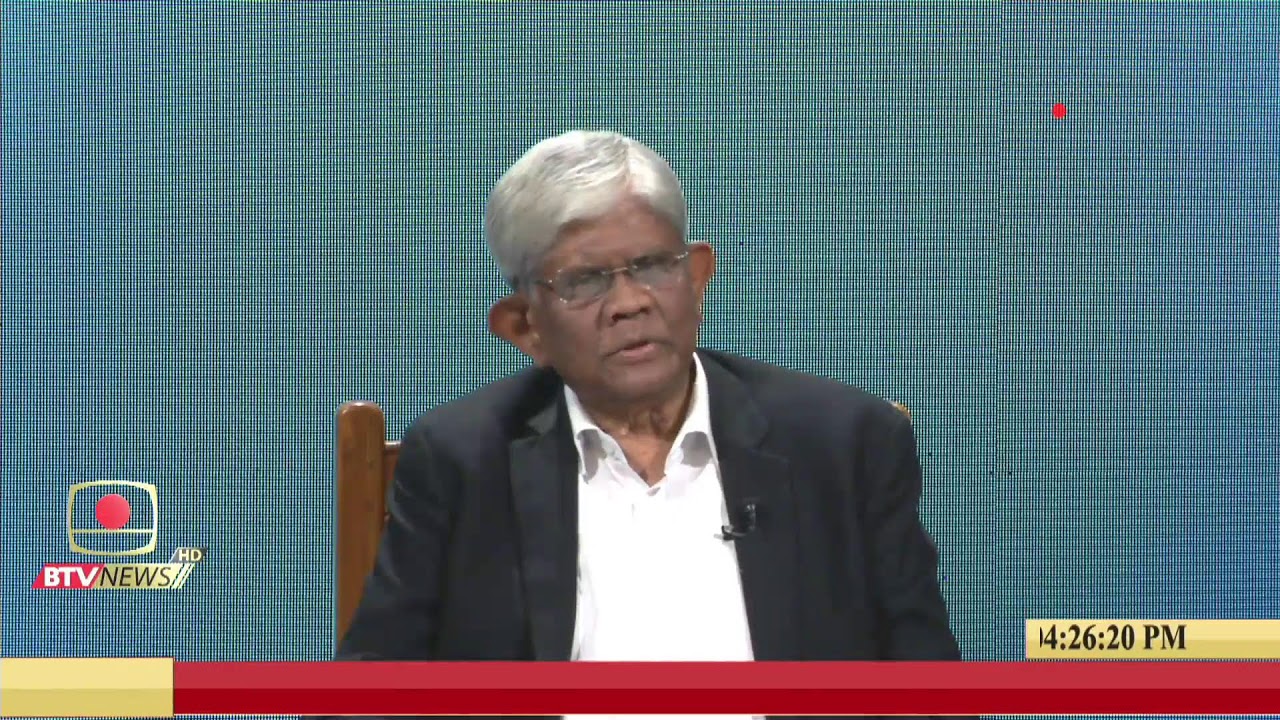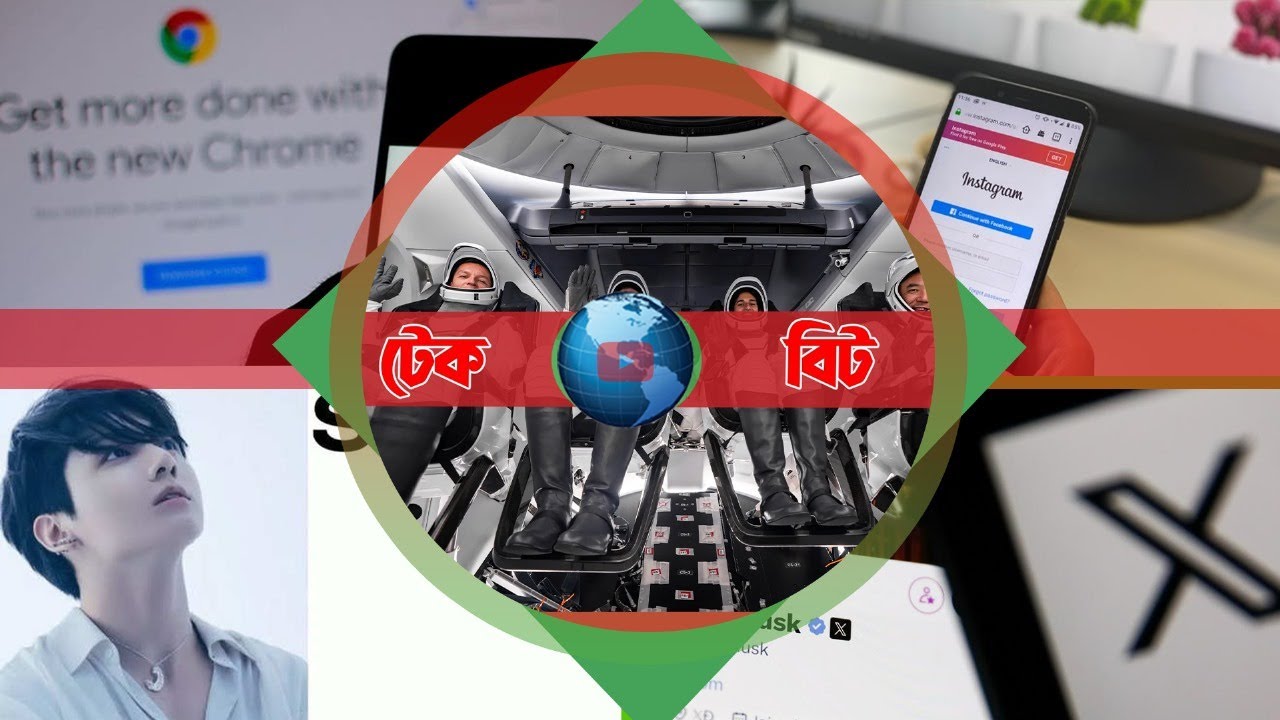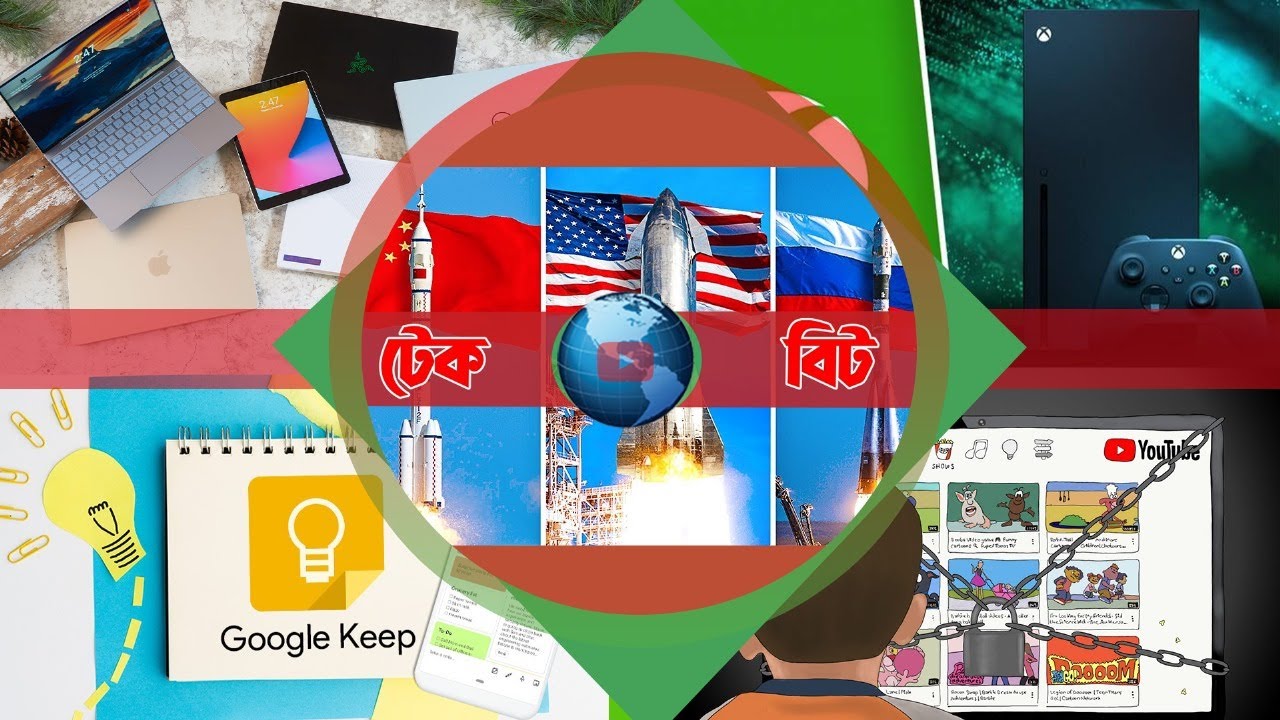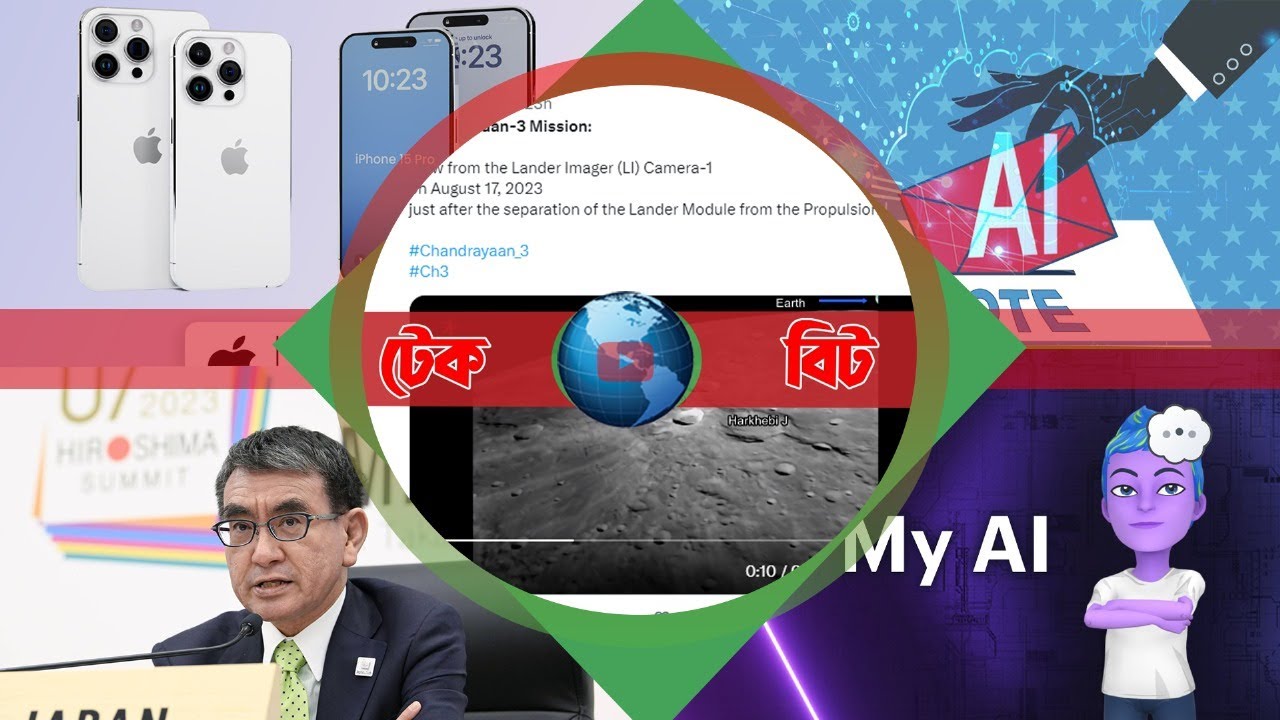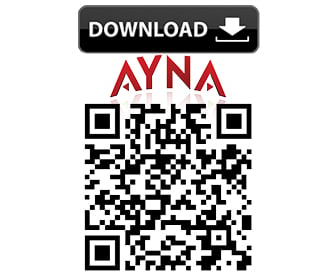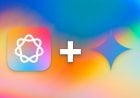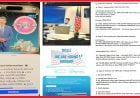MacOS Methods and Tools to Conceal Sensitive Files

When using macOS, users often need to store sensitive information securely, away from prying eyes. This is particularly important when sharing a computer with family members or friends, making it essential to keep critical documents and personal files hidden. Fortunately, macOS offers built-in methods, as well as third-party software solutions, to conceal files and folders effectively.
Hiding Files Using macOS Native Methods
macOS includes several built-in techniques for hiding files and folders. However, to view hidden files, users can press Shift + Command + Period (.), which will make hidden files appear in a faded state.
Renaming Files to Hide Them
One of the simplest ways to conceal a file is by renaming it with a dot (.) at the beginning of its name.
Process:
- Open Finder and select the file or folder you wish to hide.
- Click on the file name to edit it.
- Add a dot (.) at the beginning of the name.
- Press Enter to confirm.
Once renamed, the file will appear in a faded state. To fully hide it, pressing Shift + Command + Period (.) again will make it disappear entirely.
Hiding Files Using Terminal Commands
For users comfortable with the command line, macOS allows files and folders to be hidden using Terminal.
Steps:
- Open Terminal.
- Type the following command followed by a space:chflags hidden
- Drag and drop the file or folder into the Terminal window.
- Press Enter to execute the command.
- To refresh Finder and ensure the file is hidden, type:killall Finder
- Press Enter.
To make the file visible again, use the following command:
chflags nohidden
Then, drag and drop the file into Terminal again and press Enter.
Using Third-Party Software for Enhanced Security
While macOS’s built-in methods are effective, anyone aware of the Shift + Command + Period (.) shortcut can reveal hidden files. For stronger security, third-party applications provide additional layers of protection.
Funter – Simplified File Hiding
Funter is a free tool that operates similarly to Finder and Terminal but offers a more user-friendly experience. It resides in the macOS menu bar, allowing users to hide or reveal files with a single click.
Encrypto – Password-Protected File Storage
For those who want to ensure that hidden files remain inaccessible to others, Encrypto provides an added layer of security. This software encrypts files, requiring a password to access them.
Usage:
- Open Encrypto.
- Drag and drop the file or folder you want to hide.
- Set a password.
- Encrypt the file.
Encrypto creates a protected file that can be stored anywhere. To access it, users must enter the pre-set password.
While macOS offers native ways to conceal files and folders, third-party applications like Encrypto provide enhanced security. The choice of method ultimately depends on the user’s specific privacy requirements.