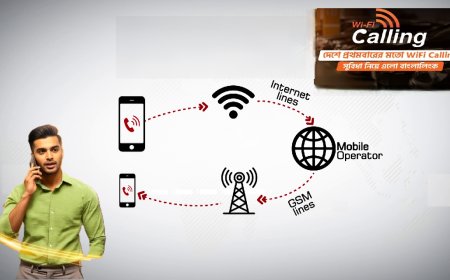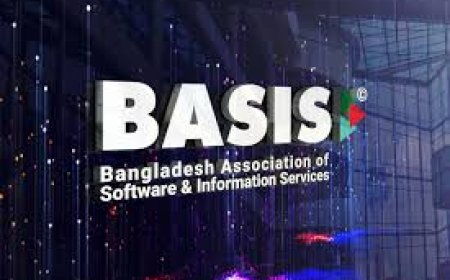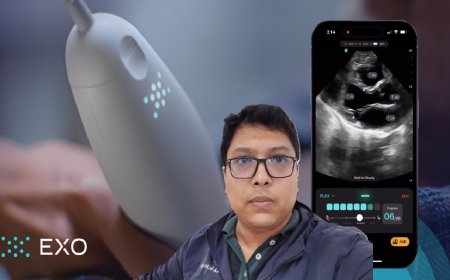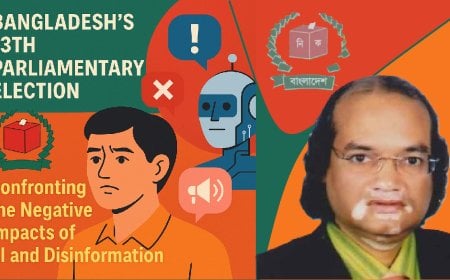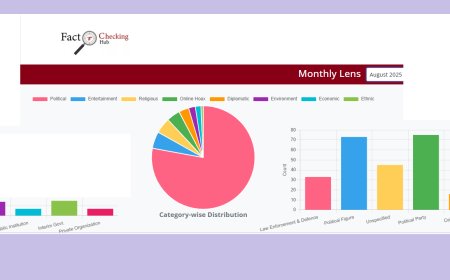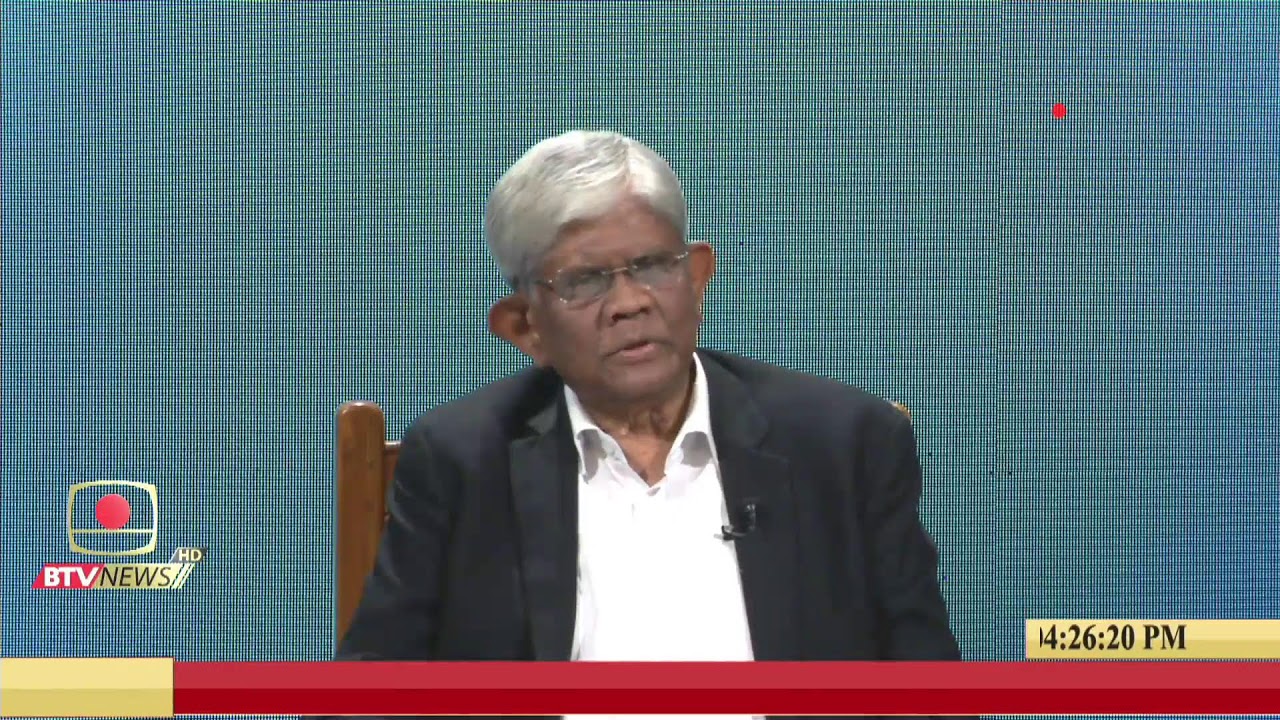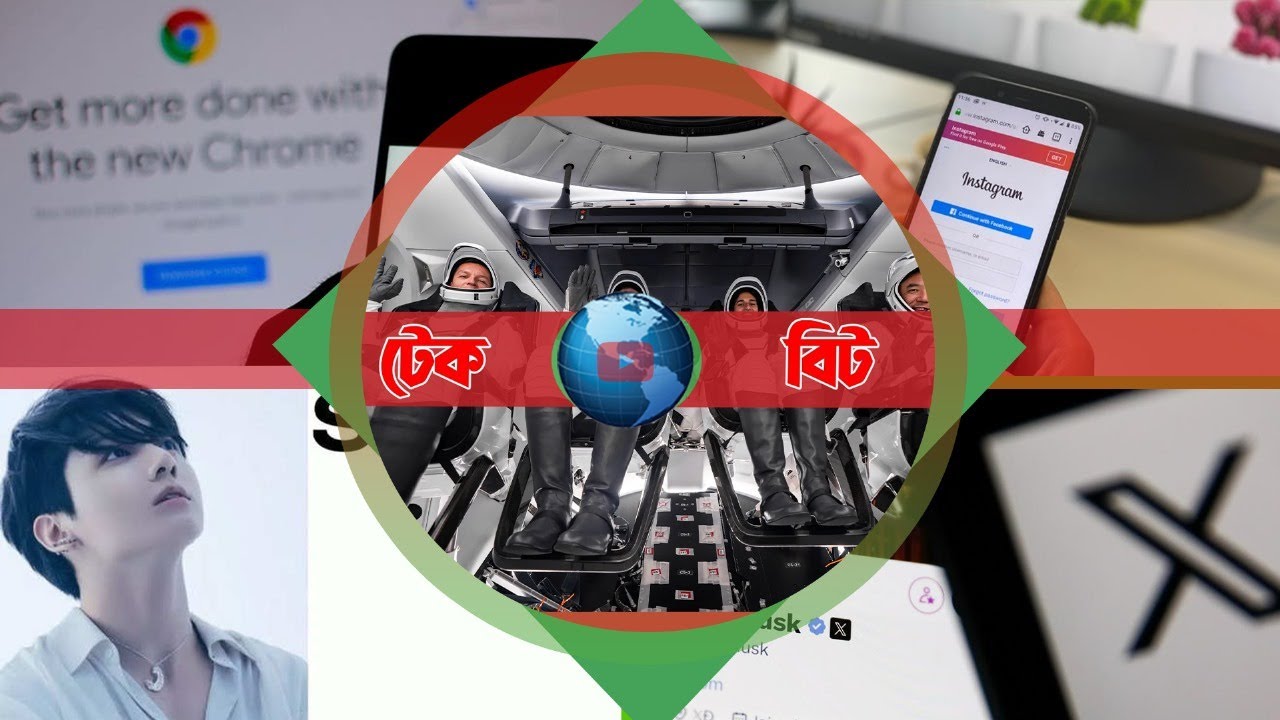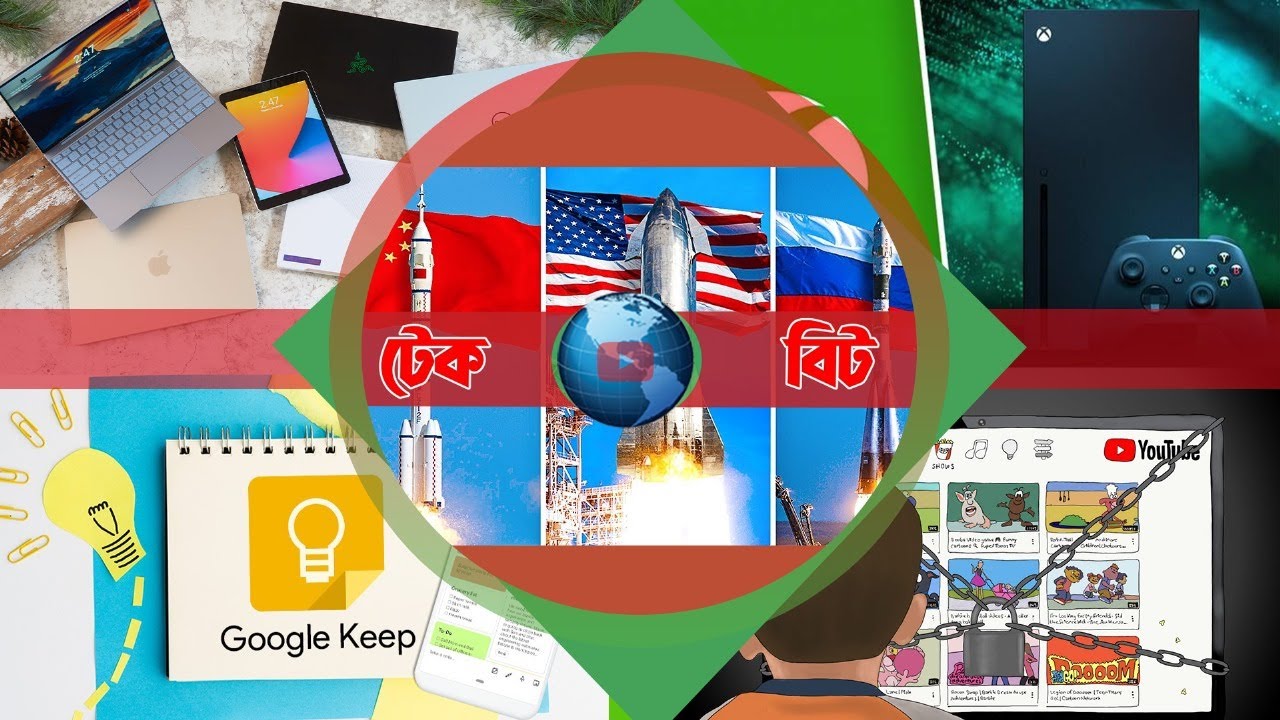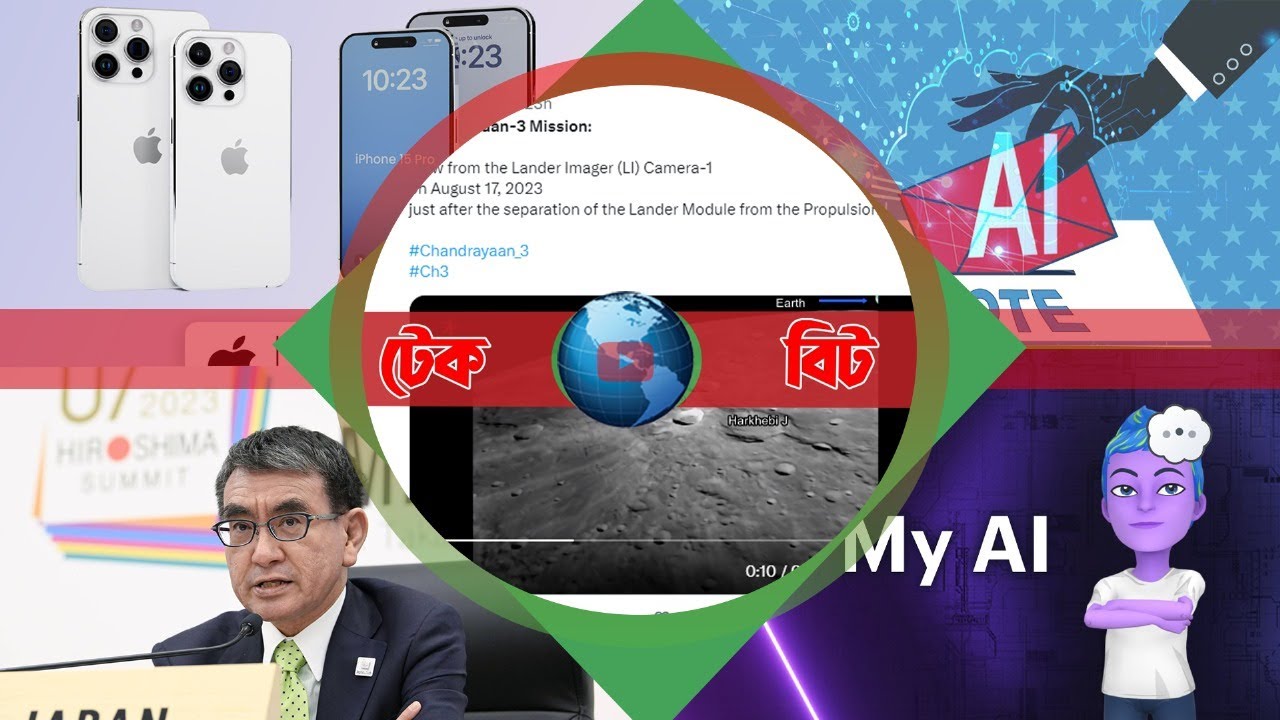Continuity Camera: Create Crisp Content Using Just Your iPhone

Apple users no longer need to invest in a separate webcam to elevate their video calls or content quality—an iPhone alone can now serve the purpose. With macOS Ventura or later, Apple's Continuity Camera feature enables users to wirelessly use their iPhone as a high-quality webcam for their Mac.
This feature delivers significantly sharper video, enhanced low-light performance, and advanced tools like “Center Stage,” “Desk View,” and more—offering users a comprehensive and polished video experience.
To use Continuity Camera, users need an iPhone XR or later running iOS 16 or above and a Mac with macOS Ventura or later. Both devices must have Wi-Fi and Bluetooth enabled, be signed into the same Apple ID with Two-Factor Authentication turned on. A mount or tripod, such as Belkin’s MagSafe mount, is recommended for ideal positioning.
To enable the Continuity Camera feature, users must go to Settings > General > AirPlay & Handoff > Continuity Camera on their iPhone and turn the feature on. No special setup is needed on the Mac besides having Wi-Fi and Bluetooth active.
For video calls, users can open any video app—such as FaceTime, Zoom, Google Meet, Microsoft Teams, or QuickTime—go to the video settings, and select “iPhone Camera” as the input. The iPhone will then stream video directly using its rear camera.
Users also have the option to use only the iPhone’s microphone by navigating to System Settings > Sound > Input on the Mac and selecting iPhone from the list. This is useful when one prefers the iPhone’s audio clarity but not necessarily the video feed.
“Desk View” is another innovative tool that simulates an overhead shot of a user’s desk using the iPhone’s ultra-wide camera—ideal for demonstrations, sketching, or unboxing videos. For this, the iPhone should be mounted horizontally atop the Mac, and the user must open the Desk View app on their Mac. In Zoom or other video apps, they can then select “Desk View” as the video source. This feature works with iPhone 11 or later and is compatible with Macs that support 12MP Center Stage.
Several video effects can be accessed through Control Center > Video Effects, including “Center Stage” to keep the user in frame even while moving, “Portrait” mode to blur the background, “Studio Light” to brighten the subject and dim the surroundings, and “Desk View” to activate the desk cam feed.
For optimal results, Apple recommends positioning the iPhone horizontally with the rear camera facing the user. A MagSafe clip is ideal for MacBooks, while desktop setups can use tripods to bring the camera to eye level. Keeping Low Power Mode off can also ensure better performance.
Users can switch back to the Mac’s built-in camera or other sources at any time from the video app settings. To disable Continuity Camera entirely, users can go to Settings > General > AirPlay & Handoff on their iPhone and toggle off the feature.
If issues arise, users should check for iOS and macOS updates, confirm both devices are using the same Apple ID, restart both Mac and iPhone, and toggle Wi-Fi and Bluetooth off and on again. They should also ensure no other app is using the camera and can connect the iPhone via USB if needed.
During video calls, Apple advises keeping the iPhone plugged in. A green light near the iPhone’s camera and an indicator on the screen will show when the camera is active. Video or audio will only begin transmitting once the user selects the iPhone as the source from an app.
With its seamless integration and pro-level features, the Continuity Camera offers a powerful, simple way to upgrade video conferencing, presentations, or content creation—without needing a separate camera.