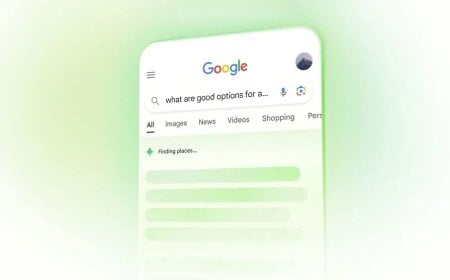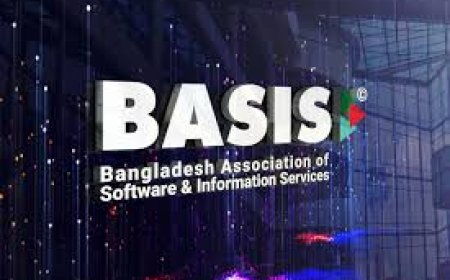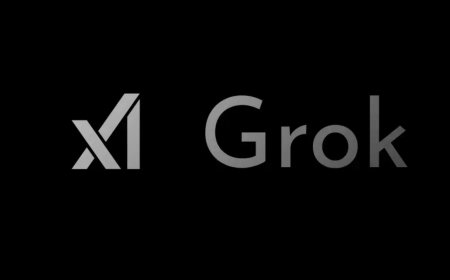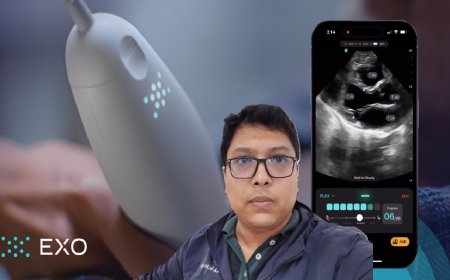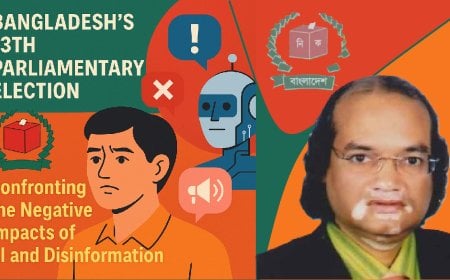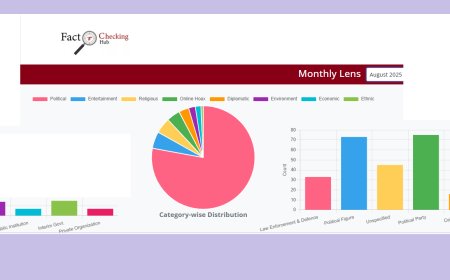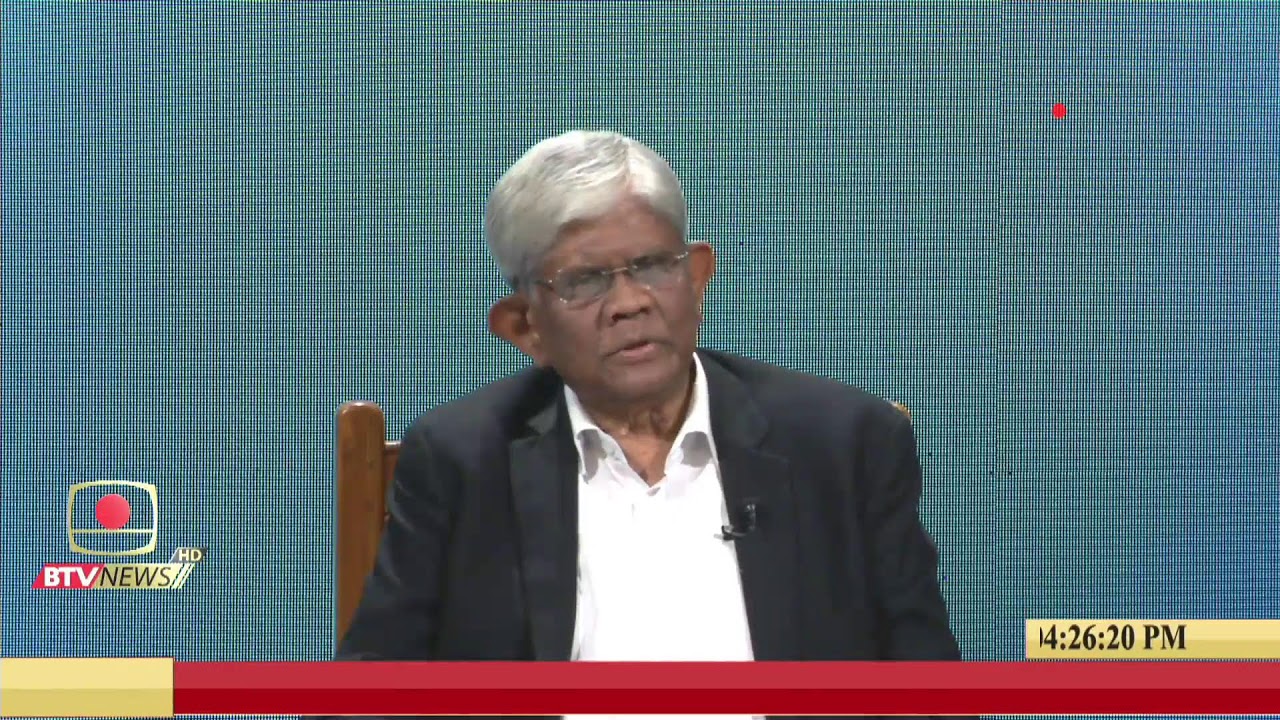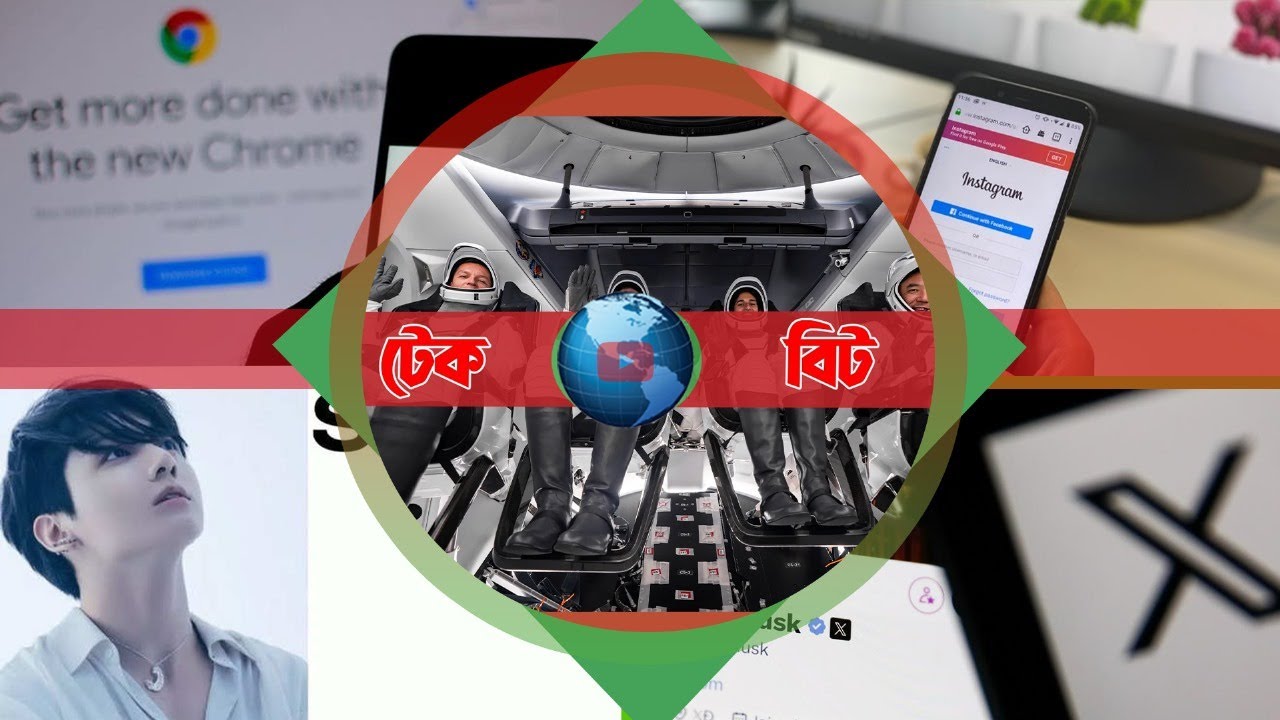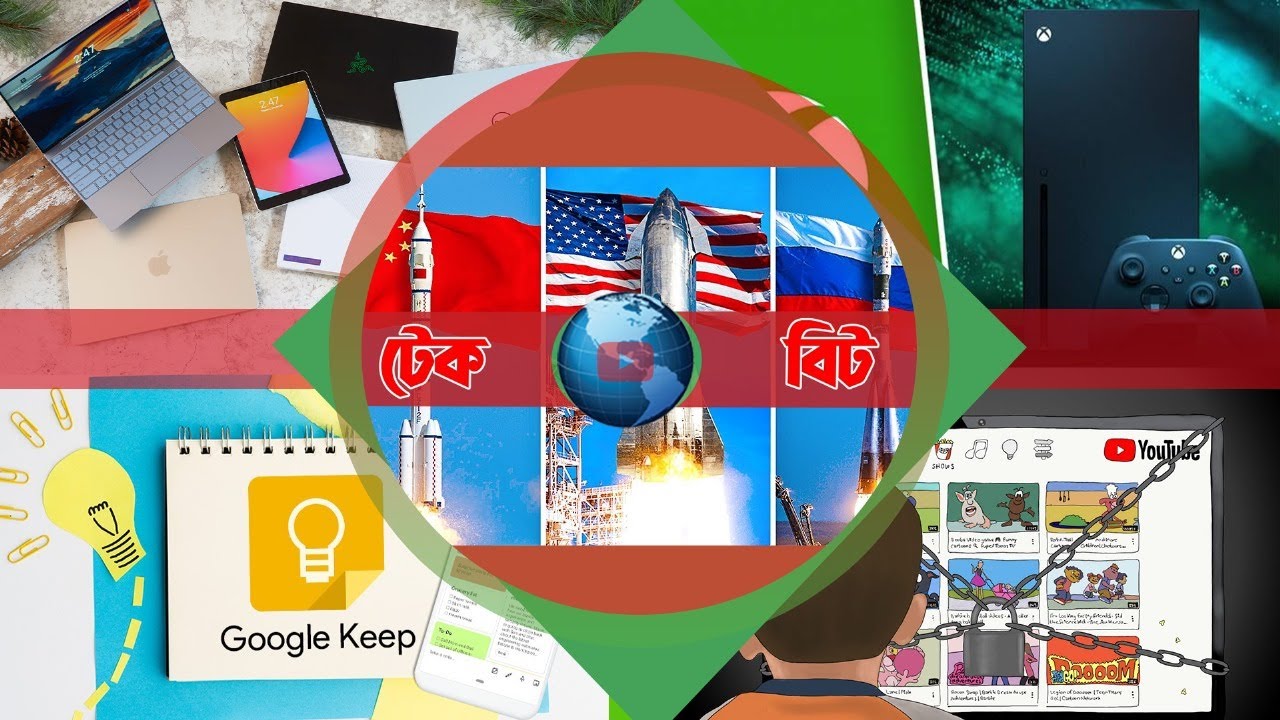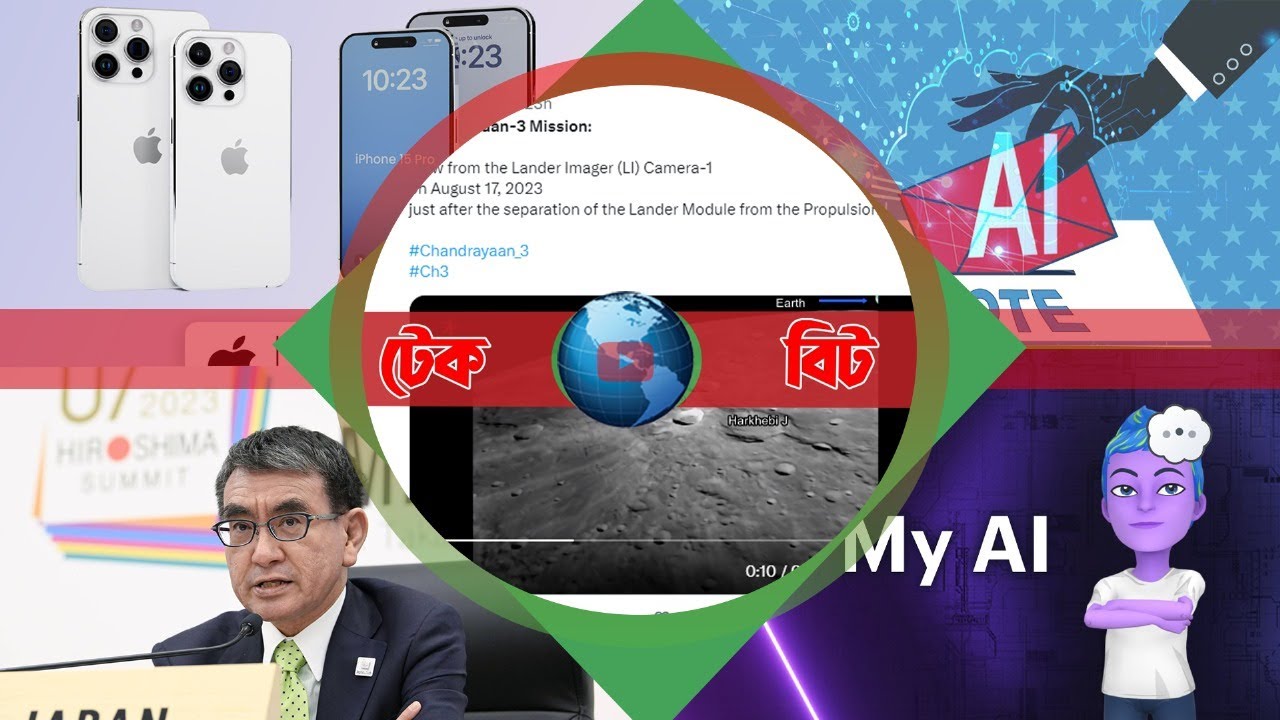Switching Off Social Media Autoplay: A User’s Guide

In today’s digital age, almost every social media platform automatically plays videos and GIFs while users scroll through their newsfeeds. For many, this becomes irritating, while for others it leads to unnecessary mobile data consumption. Some users also prefer to have control so they don’t end up viewing viral videos unintentionally. Whatever the reason, it is possible to disable autoplay across several popular platforms.
On Facebook, to turn off autoplay, click on your profile picture icon—located at the top-right on the web version and in the bottom navigation bar on the mobile app. Then go to Settings & Privacy > Preferences > Media. Under video playback, select “Never.” This will prevent videos and stories from starting automatically.
On Instagram, there is no direct option to “turn off autoplay.” However, users can reduce automatic video playback by limiting data usage. Go to your profile, click on the three-line menu, then Settings and activity > Your app and media > Media quality. Enable the Use less cellular data option. As a result, videos will take longer to play when not on Wi-Fi. Additionally, sound will not play unless the user taps on a post.
On X (formerly Twitter), open the menu by clicking on your profile picture. Then navigate to Settings and privacy > Accessibility, display, and languages > Data usage, and turn off the Video autoplay option. Users can also go to Settings and privacy > Display and sound to disable Media previews, preventing images and videos from showing automatically.
On Bluesky, click the three-line menu in the top-left corner of the app, go to Settings, then under Content and media, toggle off Autoplay videos and GIFs.
On Threads, Meta’s microblogging platform, there is still no option to disable autoplay. However, the feature is expected to be introduced in the future.